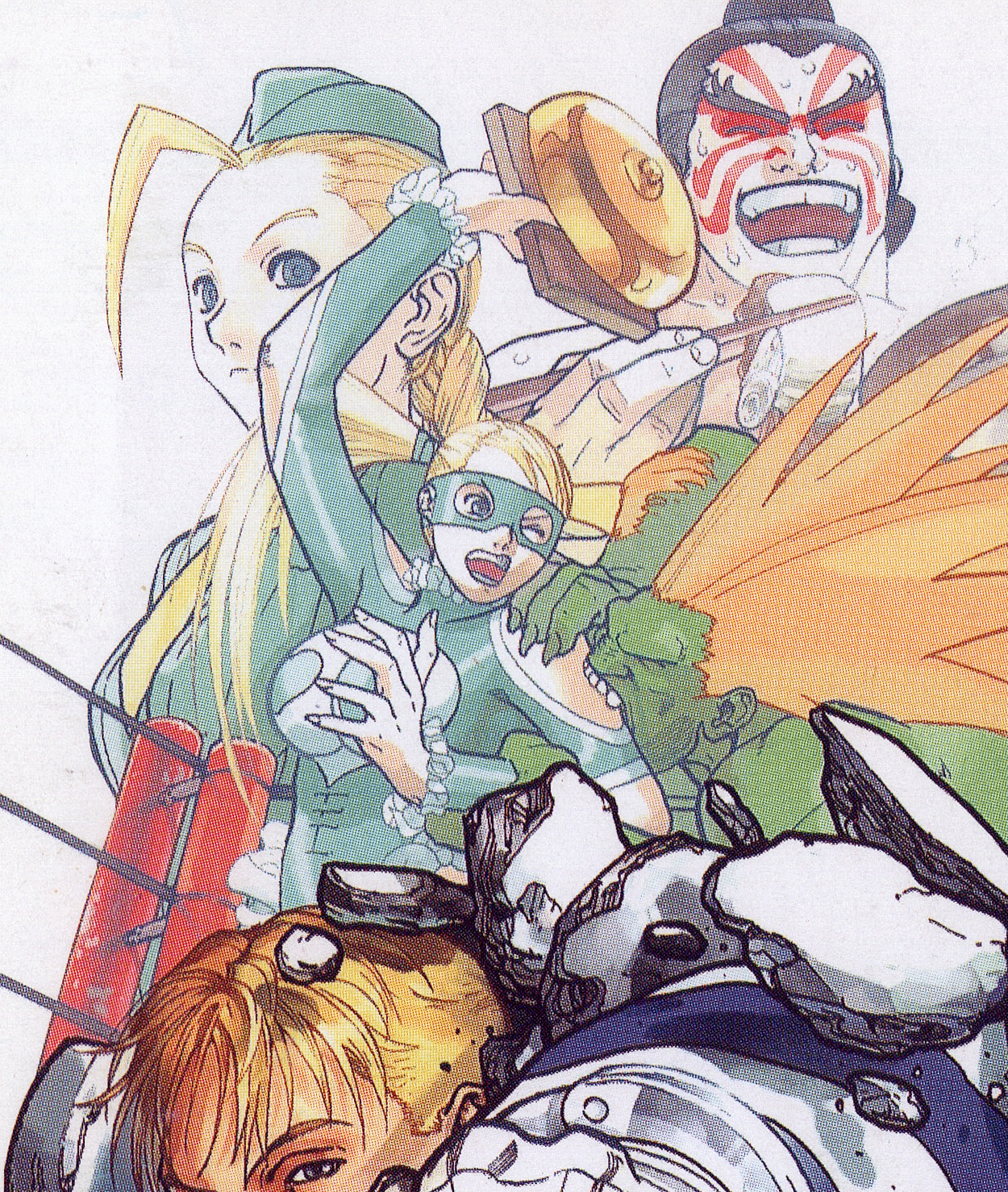Street Fighter Zero 3 (ストリートファイターZERO 3) is a 2D fighting game released by Capcom in 1998, originally released for the CPS II arcade hardware. It is the third game and final game in the Street Fighter Zero series.

Play with Pocket Zero
Insert the PocketStation correctly into either memory card slot 1 or memory card slot 2. Pocket Zero you will require you to have 11 blocks of free memory (Please read the PocketStation user manual for more information).
In the title screen, select “PocketStation” and press the select button. Choose between either “new game” or “load”, and press select.
If you start a new game:
In the player select screen, choose your character and press select. Follow the on screen instructions and start the download, then you will be able to play PocketZero on your PocketStation.
If you load a game:
Select one of your characters from your World Tour mode and press select. Follow the onscreen instructions and start the download, then you will be able to play PocketZero on your PocketStation (if you don’t have any saved data in World Tour mode, you won’t be able to play via this option).
Your chosen characters (and ID numbers) will be downloaded automatically to your PocketStation, making Pocket Zero ready for you to play.
Now you’re ready to start playing Pocket Zero on your PocketStation. For more information on how to use your PocketStation and play games on it, please read the user manual.

Caution! If you try to download Pocket Zero on a PocketStation that you have already configured to play Pocket Zero, the data will be overwritten and all game data will be lost.
If the battery runs out while you’re playing a game, the battery depletion screen will display. Upon pressing the select button you will be taken to clock screen A. Even if the battery runs out, your saved data will remain (saves are made automatically).
The up button navigates you to the previous option/item above
The down, left, and right buttons let you cycle through the options/items
The select button is… Select
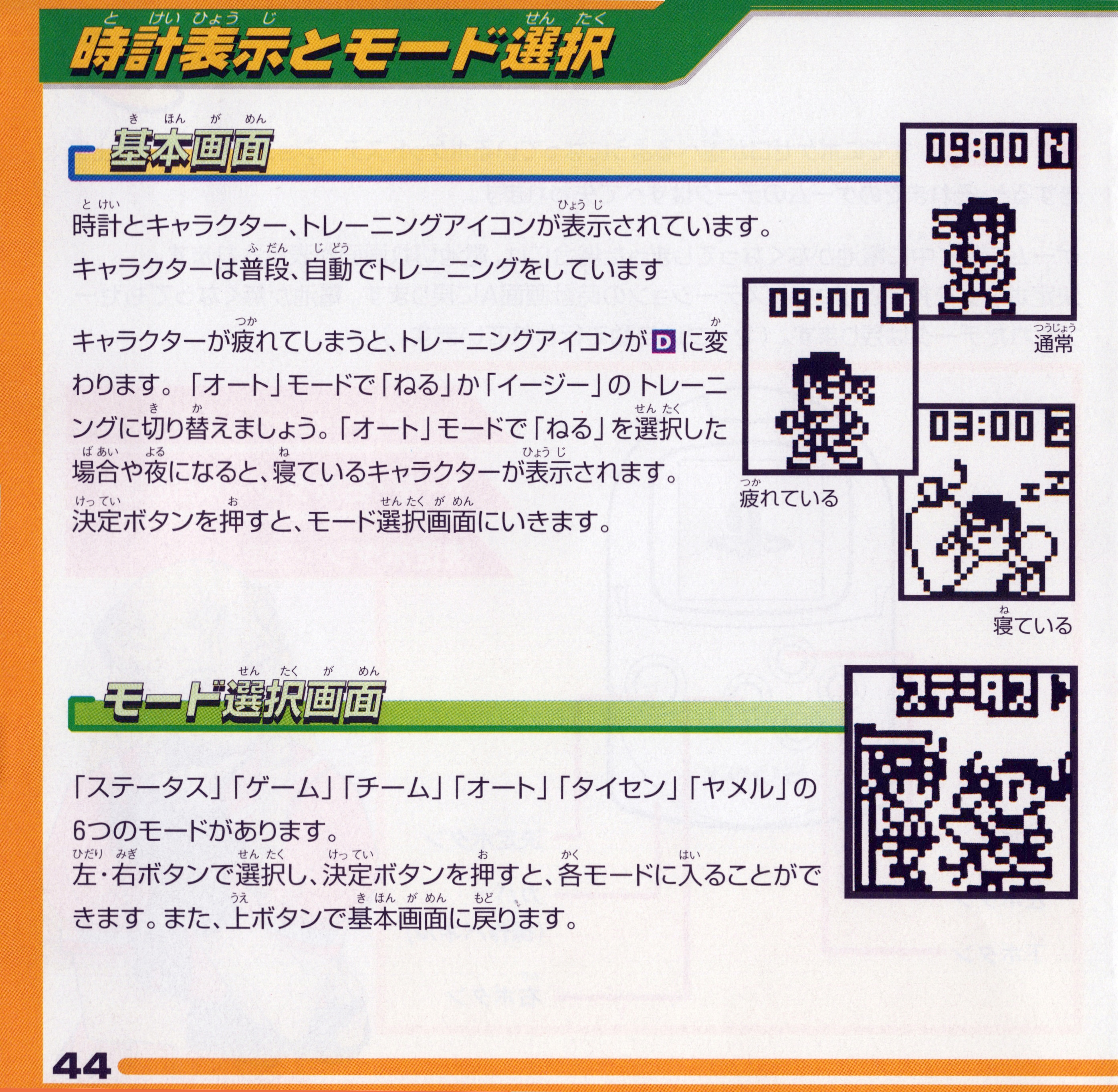
Time Display and Mode Selection
Main screen:
The time, character, and training icon is displayed. Usually your character will be training by themself.
When your character becomes tired, the training symbol changes to “D”. In auto mode, you can choose between “sleep” and “easy” training. In auto mode, your character will be shown as sleeping when it’s night time, or after selecting “sleep”.
Upon pressing the select button you will be taken to the mode select screen.
Mode Select Screen:
There are 6 modes, “status”, “game”, “team”, “auto”, “fight”, and “quit”.
You can navigate between the different modes using the left and right buttons. Press select to enter a mode. Press the up button to return to the main screen.

Status
Status
In this mode you can check on the status of your character.
Character Display Screen
1. Team mark
2. Character name
3. Character
The characters assigned to your team will be practicing footwork. There will also be times when they will be tired or sleeping. Characters you have yet to unlock will be shown as a ? mark.
1. Training icon
The training icon will change depending on the type of training your character engages in while in auto mode, and your character’s status.
E Easy training N Normal training
H Hard Training D Tired Z Sleeping
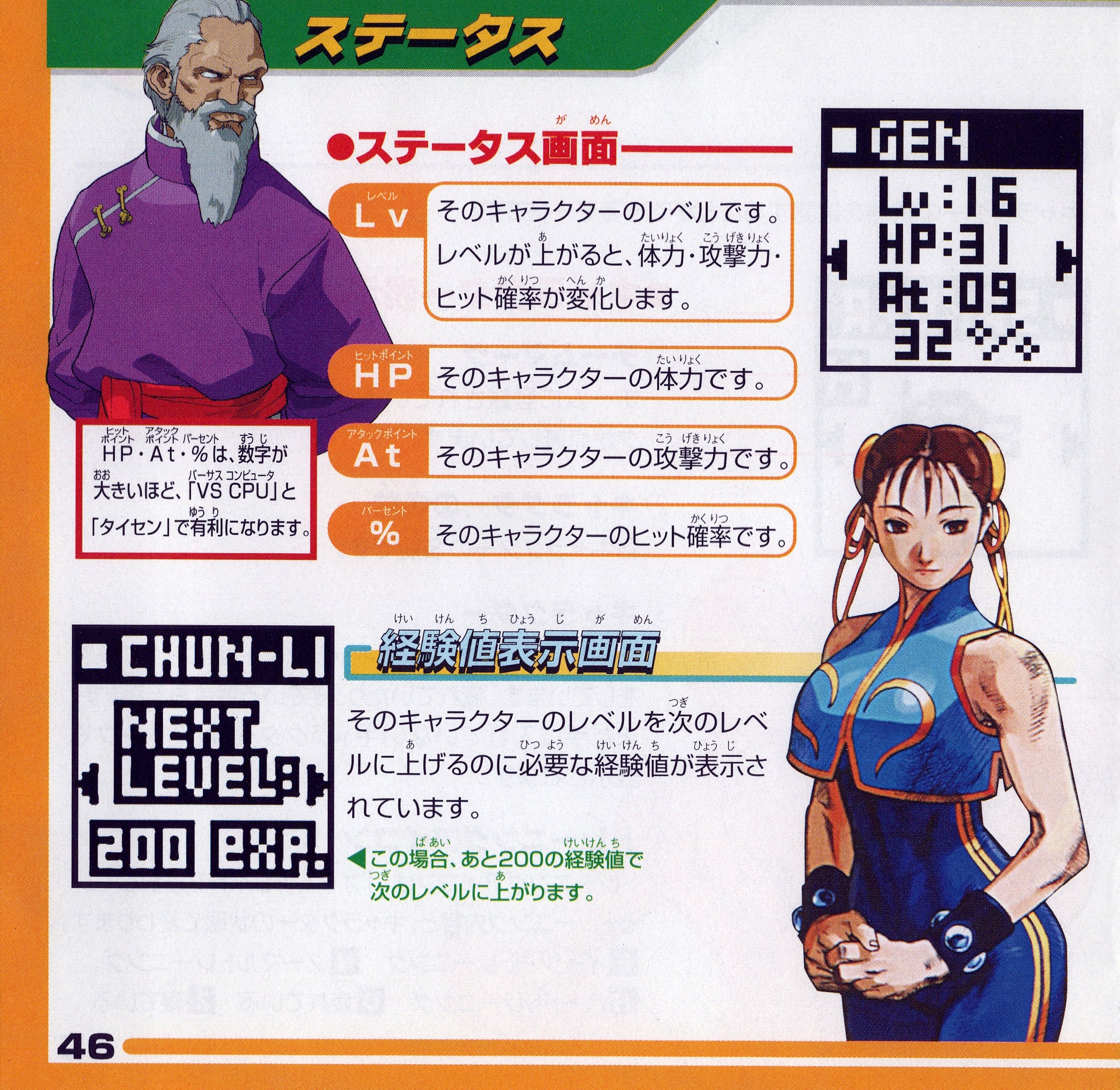
Status
Status screen
Level: The character’s level. When a character levels up, their hit points, attack power, and hit chance increase.
HP: The character’s health.
At: The character’s attack power
%: The character’s hit chance.
The higher your character’s HP, At, and % are, the better prepared you will be for VS CPU and fight mode.
Experience Points Display Screen
Here you can see the amount of experience points required for the character to reach the next level .
In this example, the next level will be reached after accumulating another 200 experience points.

Result Screen
The number of victories and defeats of each character in Vs CPU mode and Fight mode is displayed here.
WIN: The number of the character’s victories
LOSE: The number of the character’s defeats
Ranking Screen
*Each character’s high score in their special move game’s are displayed here.
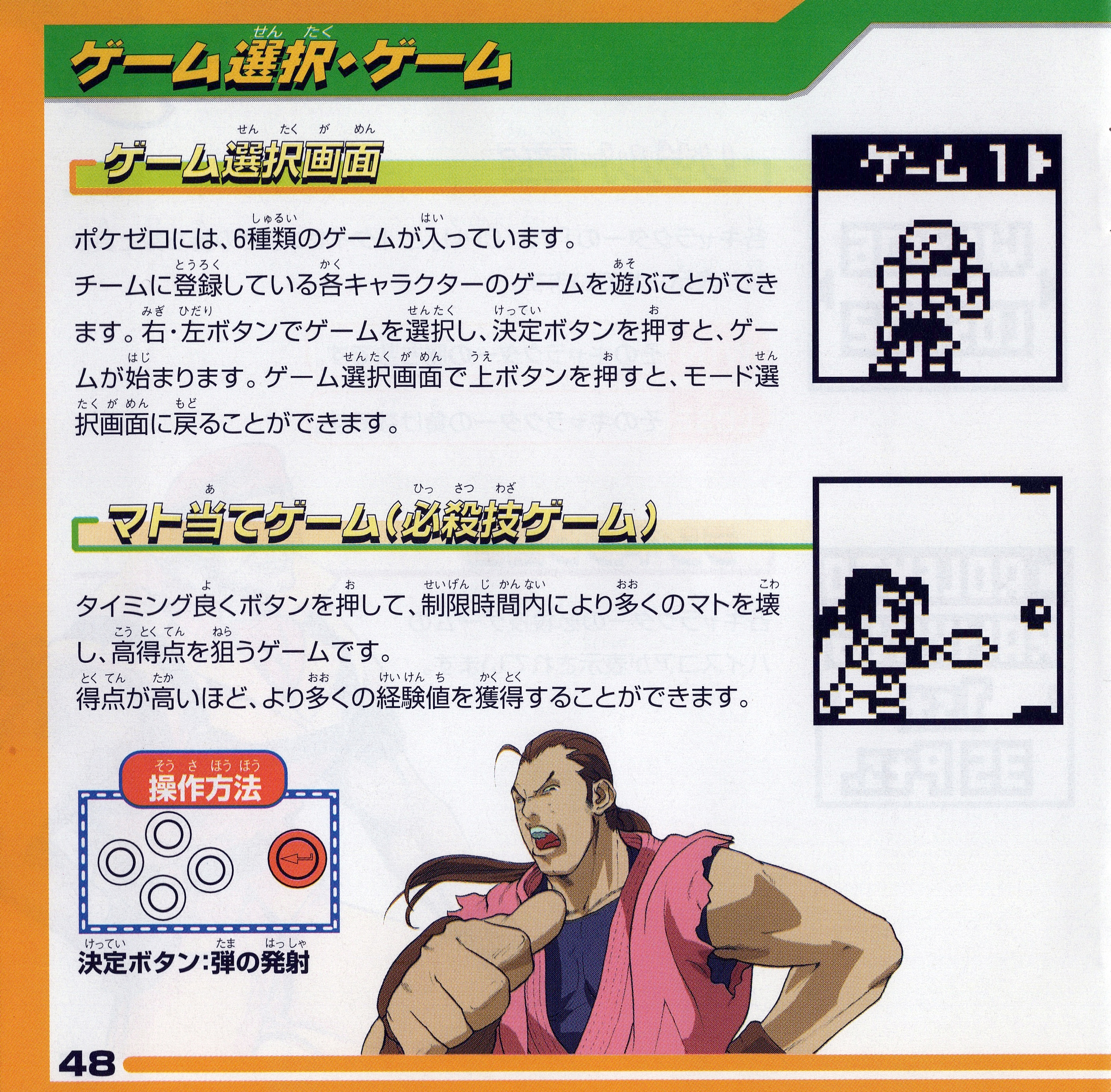
Game Select & Games
In Pocket Zero there are 6 game types. You can select any character that is assigned to a team. Use the right and left buttons to choose a game, and then press the select button to begin. By pressing the up button you can return to the mode select screen.
Target Practice Game (Special Move Game)
In Target practice, you must use good timing in order to destroy as many of the targets as you can within the time limit. Aim for a higher score each time. The higher your score, the more experience points your character will gain.
Controls:
Select button: Shoot

Weight Blaster (Special Move Game)
In Weight Blaster, you must move under the black and white training weights and attack them. Aim to destroy as many weights as you can within the time limit. Aim for a higher score each time. The higher your score, the more experience points your character will gain. You will lose time if you hit a sharp pointed weight.
Controls:
Left/Right buttons – Character’s left and right movement
Select button – Attack
Wall Blaster (Special Move Game)
In Wall Blaster, you must attack when your gauge is as full as possible, and aim to destroy as many walls as possible within the time limit. Aim for a higher score each time. The higher your score, the more experience points your character will gain.
Controls:
Select button – Attack
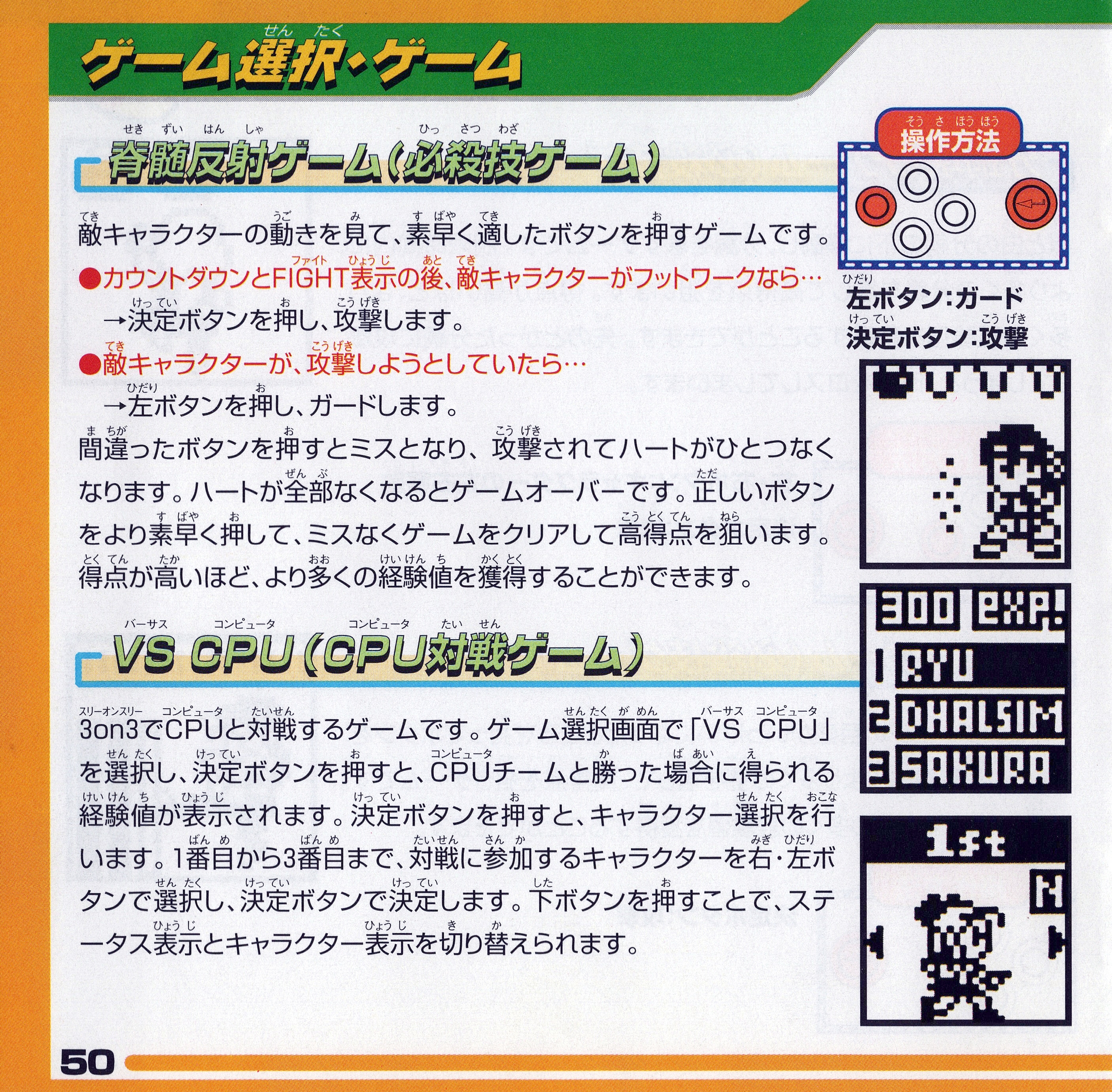
Reflex (Reflex Game)
Watch your opponent’s movements closely, and press the correct buttons in response to their moves After the countdown, the game begins. FIGHT!
If your opponent is doing footwork, press the select button to attack.
If your opponent is about to attack, press the left button to block.
Press the wrong button and your mistake will cost you. Your opponent will land a blow, and you will lose a heart of health. If you lose all of your hearts, it’s game over. Aim to get the highest score you can, by pressing the correct buttons as fast as you can without making any mistakes. The higher your score, the more experience points your character will gain.
Controls:
Left button: Block
Select button: Attack
VS CPU (Battle against the CPU)
In this game mode, you battle against the CPU in a 3 on 3 fight. By selecting the “VS CPU” in the game mode selection screen and pressing select, you can see the amount of experience points you can gain by winning a 3 on 3 fight with the CPU. Press the select button to begin character selection.
Choose, in order, 3 characters who will participate in battle using the left and right buttons, and lock in your choice by pressing the select button. Pressing the down button will let you toggle between a character’s status screen and their character (information) screen.
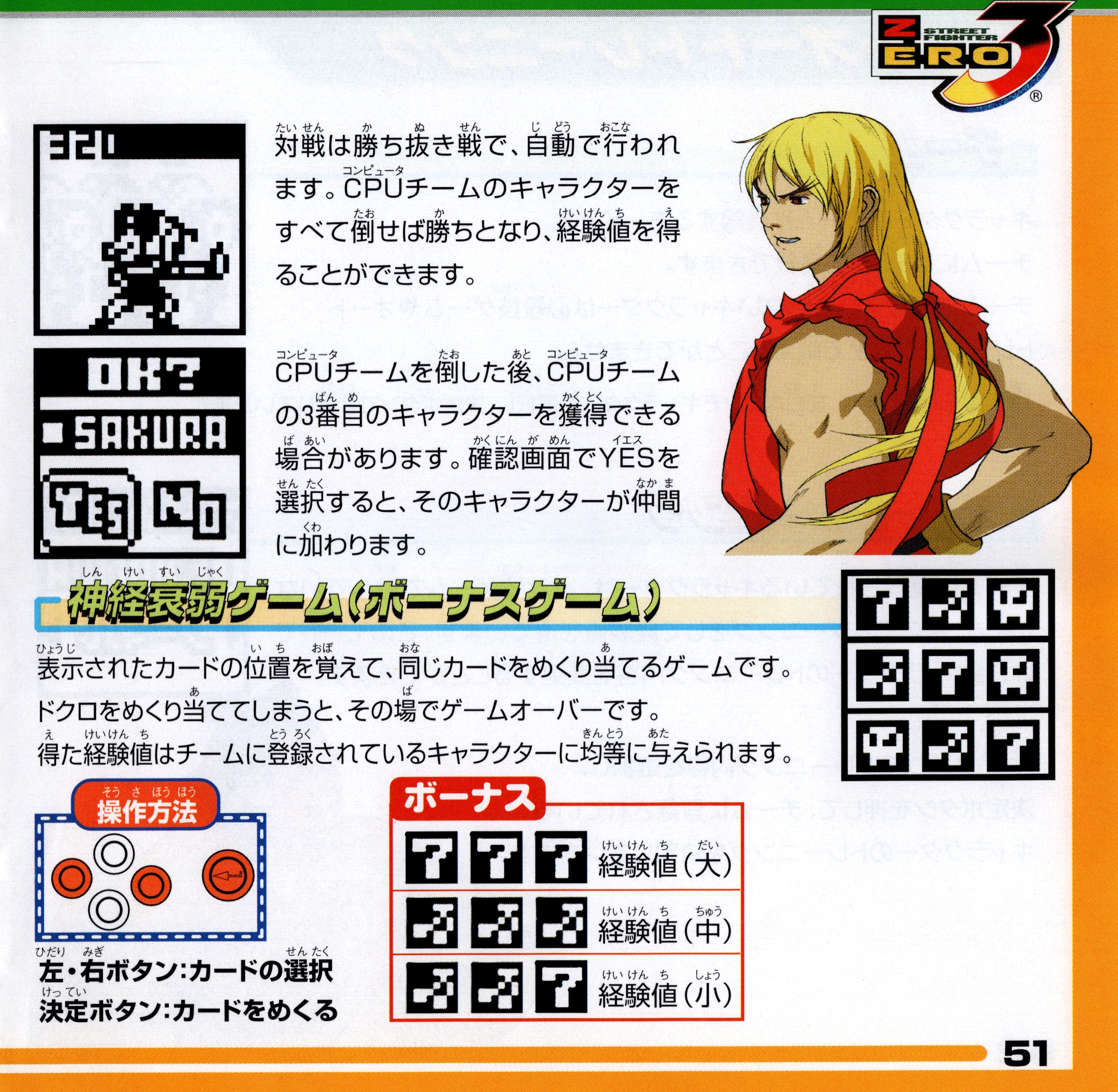
“Fight” is a knockout tournament mode that is carried out automatically. If you can defeat all 3 members of the enemy’s team, you win and you gain experience points.
After defeating the enemy team, sometimes you will be able to acquire the third character of the CPU’s team. In the confirmation screen, choosing YES will unlock the character, and they will be added to your allies.
Concentration (Bonus Game)
Remember the position of the cards displayed, and flip them over in the correct fashion.
If you flip over the coil card it’s game over.
The experience you gain will be distributed evenly to the characters on your team.
Controls:
Left and right buttons – Card selection
Select button – Flip card
*Text inside red box, bottom right
Experience points (high)
Experience points (medium)
Experience points (low)
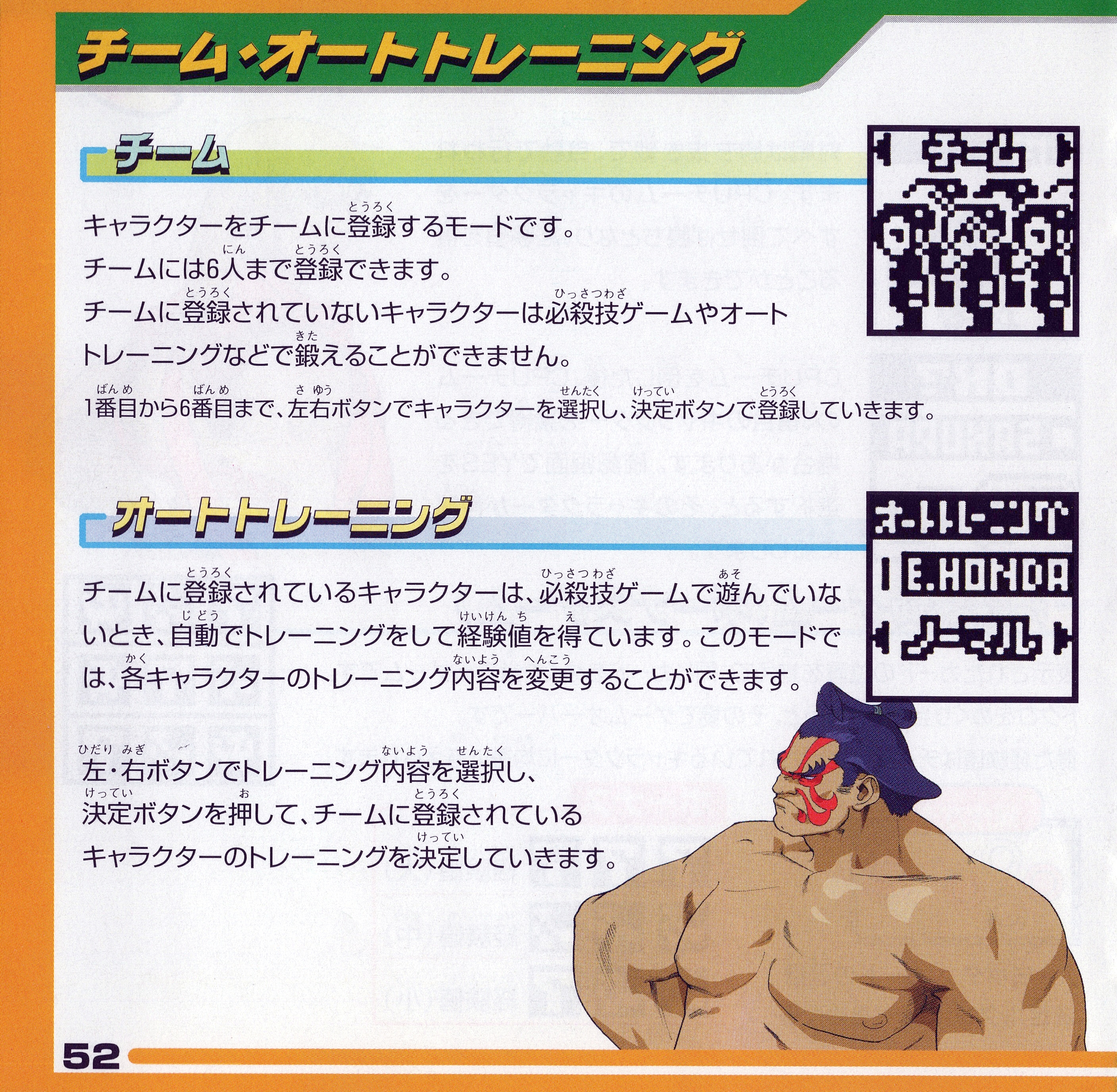
Team & Auto Training
Team
In this mode you pick and assign characters to your team.
You can choose up to 6 characters.
Characters you haven’t assigned to your team cannot be trained in special move games, or in auto training, etc.
Choose characters to add to your team using the left and right buttons, starting with the first, all the way to the 6th character. Press select for each character to assign them.
Auto Training
When not in a special move game, characters in your team will be training and earning experience points automatically. In this mode, you can change each character’s training regime.
Choose the type of training you want your characters assigned to your team to do with the left and right buttons, and press the select button to lock in your choices.

Auto
There are 4 options in auto training. There is “easy training”, “normal training”, “hard training”, and “sleep”.
E Easy training
The character will rejuvenate health while training, but the amount of experience points they gain is low.
N Normal training
The character will not become tired from the training, and the amount of experience they gain is moderate.
H Hard training
The character will accumulate fatigue and grow tired while training, but the amount of experience they gain is high.
Z The character can recover from fatigue quickly by sleeping
Also, characters will go to sleep by themselves at night time. At night, while your characters are sleeping, you can only look at your characters’ status screens and exit the game.

Fight
In fight mode, using optical communication, you fight in 3 on 3 battles against your friends and they’re trained characters. In order to play against your friends, you need 2 pocket stations, and both devices need to be set up to play Pocket Zero.
First of all, configure the below settings on each PocketStation device.
1. Choose 3 characters, in order of first to last, that will participate in the battle. Use the left and right buttons to choose, and the select button to lock in each choice. To view a character’s status screen, press the down button. Pressing the down button will toggle between the character and their status screen
2. After choosing the characters for your team you will be taken to a confirmation screen. Here you will choose a character that you will forfeit to your opponent should you lose. However if you only have 3 characters, you will not be able to forfeit a character
3. After configuring the settings on both PocketStations, position both devices properly so that the optical communication can work properly, and select YES in the confirmation screen. The devices will then connect
(When connecting with other PocketStations, align both devices carefully, placing the optical communication parts of the devices close to each other

During the connection (1) process, please do not move your PocketStation. Moving it can cause the PocketStation to not function properly. When the fight screen (2) displays, connection is complete. You are free to move your PocketStation freely.
When the connection process is complete the battle will begin (3). The knockout competition will be carried out automatically. Victory is gained by defeating all the characters of your opponent’s team. Winning will award you with experience points.
The error screen (4) is shown when the connection process has failed. Please try connecting again by following the instructions on step 3 of the previous page.
Collecting characters
After the battle has ended, the winner will be able to receive whatever character their opponent has set as their forfeit character, so long as they have chosen one. The losing player, having given away that character, will lose that character from their collection. The winner should select YES in the confirmation screen (5) in order to add that character to their collection..
In the event that the player already has that particular character, the pre existing character data will be overwritten. Selecting NO in the confirmation screen will prevent the data from being overwritten, while the losing player will still lose the character from their collection.

Quitting the Game
Pocket Zero will save and exit to the mode select menu.
From the mode select menu, you can go to the exit screen by using the left and right buttons to navigate to “quit”, and then by pressing the select button.
Are you sure you want to quit?
Selecting EXIT will close the game, and your PocketStation will return to clock screen A.
*Pressing and holding the select button will also take you to the exit screen.
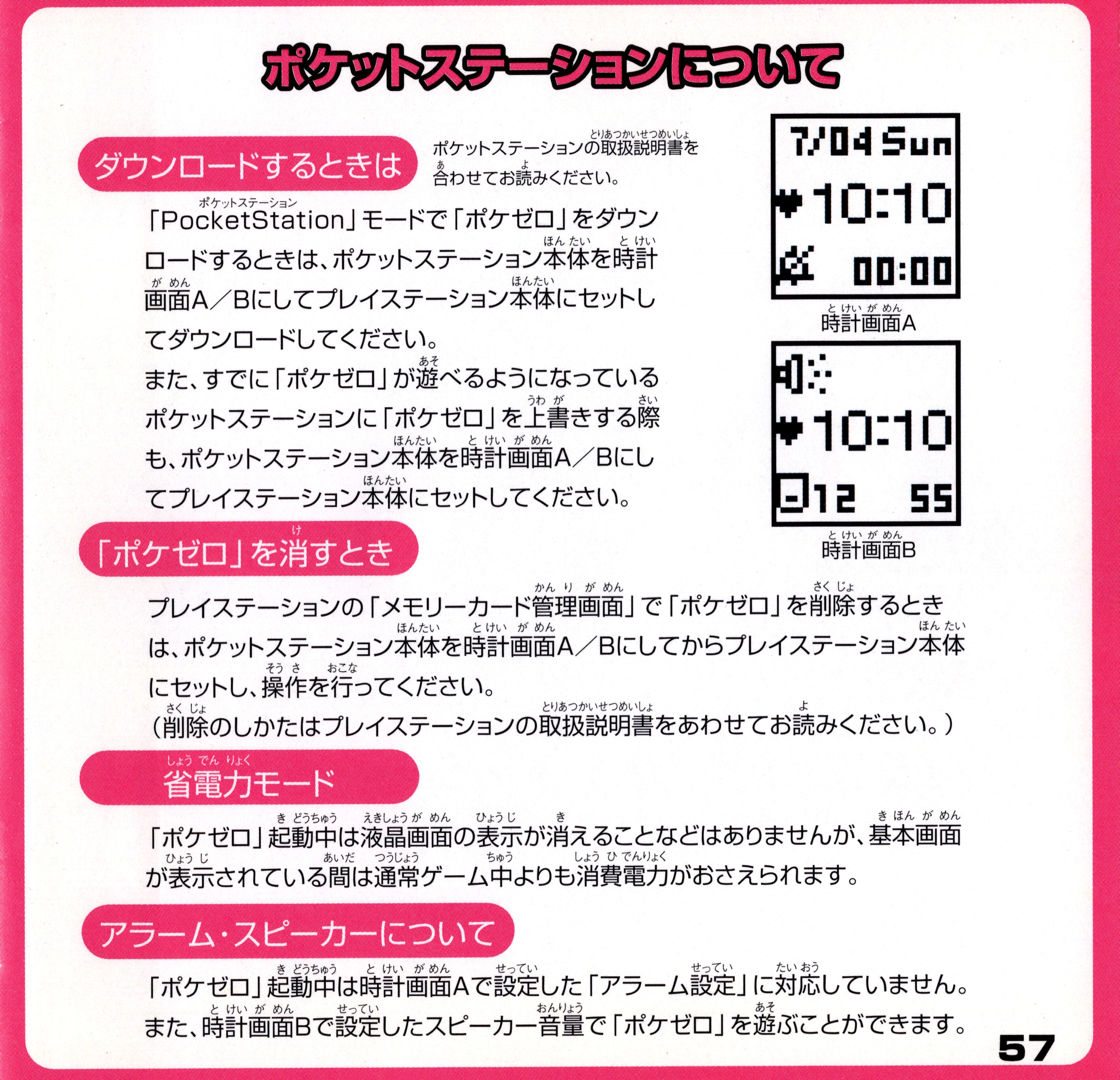
About the PocketStation
When downloading:
Please read alongside the PocketStation user manual.
When downloading Pocket Zero, set your PocketStation to clock screen A or B before inserting the device into your PlayStation and starting the download.
When overwriting the Pocket Zero data on a PocketStation on which Pocket Zero has already been downloaded, please set the PocketStation to clock screen A or B in the same way, before proceeding to insert the device into your PlayStation.
When erasing Pocket Zero:
When deleting Pocket Zero from your PlayStation’s memory card management screen, first set your PocketStation to clock screen A or B before inserting it into your PlayStation.
(For information about erasing the data, please read your PlayStation’s user manual)
Power saver mode
While playing Pocket Zero, the LCD screen won’t turn off, but while the device is on the main menu the power consumption will be limited.
About the alarm and speaker settings
Alarm settings configured in clock screen A won’t be supported while Pocket Zero is running. However, Pocket Zero can be played with the volume settings configured in clock screen B.